Efficiency
We love our iPads; they are our “go to” devices. Many of the activities we choose to do are quicker on the iPad than on a traditional computer. How we do them, however, can be quite different, for example, navigating can be a drawn out process. We all have slightly different ways of managing this. Here we explore how iOS 9 can help us be a little more efficient and save time.
Since the early days of the iPad, when navigating with the physical home button, we have had two choices:
a single clic of the home button to revert to the home screen;
a double click of the home button and then a swipe through the open app trays.
When navigating the iPad with gestures, we replicate this to an extent with:
- a four/five finger pinch to revert to the home screen;
- a four/five finger swipe up to reveal the open app trays;
- a four/five finger swipe to the right or left to reveal the adjacent open app.
Gestures for navigating are more efficient, but possibly more challenging, on a smaller iPad Mini screen. The new iOS 9 now offers some new ways of working with and accessing apps, in the form of multitasking.
If you are lucky enough to own an iPad Air 2, iPad Mini 4, or a shiny new iPad Pro, you will be able to use Split View. This enables two apps to be open on screen and fully functioning at the same time. For example, we could have Word and Keynote open and copy and paste between them, without having to leave either app. The bar in the centre of the screen allows us to split the screen in half or two-thirds.
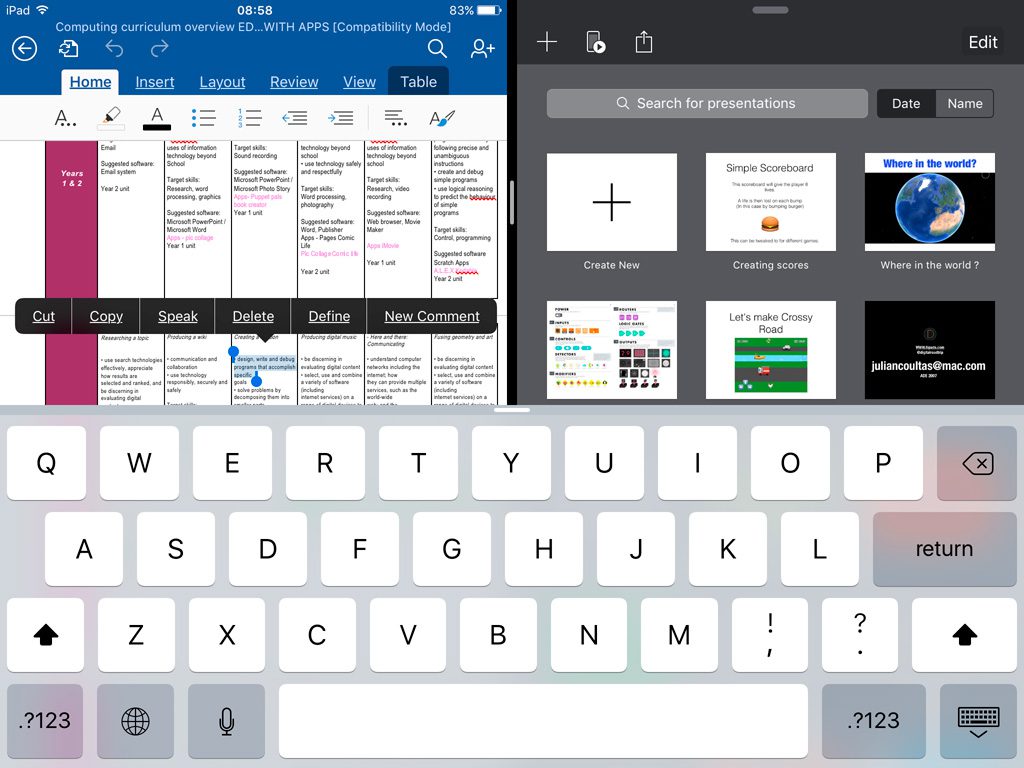
We can launch the second app by swiping from the right of the screen. This will show us the available apps. We can scroll through this list and choose the app we want to open.
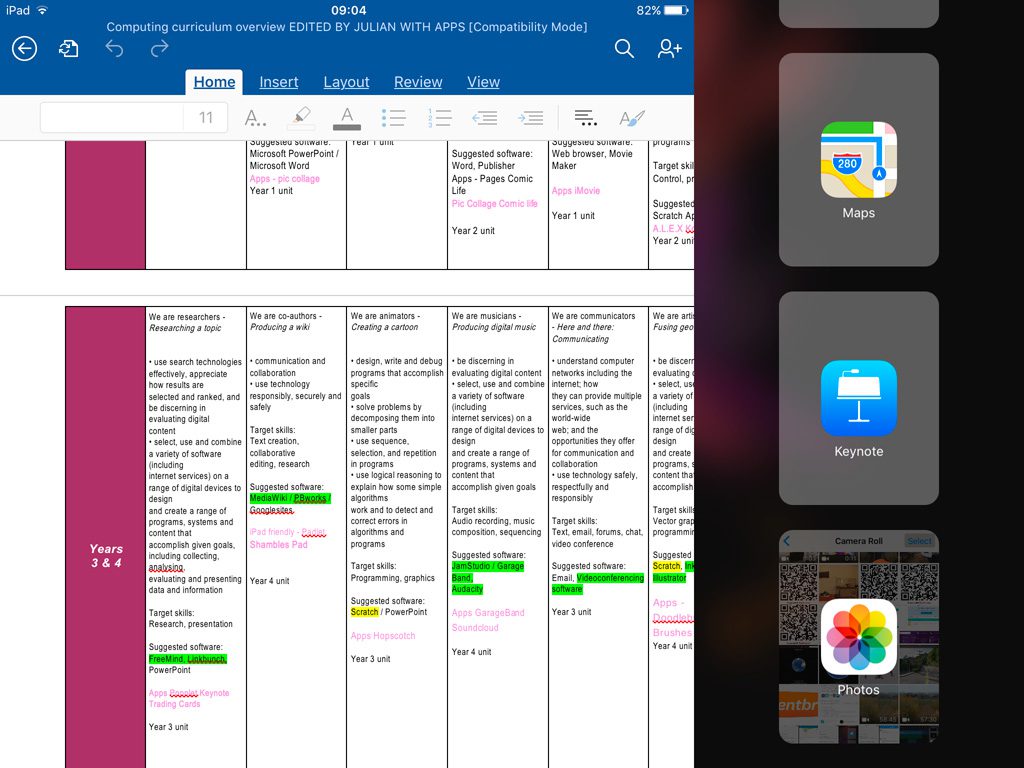
As more apps become available for Split View, this list will become very long. It will be interesting to see how Apple manage this. At the time of writing, most app developers haven’t written the necessary code to incorporate this feature. It will take some time to be implemented in all apps. Even Apple’s GarageBand and iMovie are not fully functional in Split View. They currently only appear in what Apple call Slide View.

Slide View enables us to take a peek at an app. For example, we can access Safari whilst we are in the Notes app. To do this, we must swipe from the right of the screen to access available Slide View apps. The swipe will bring down a list of selectable apps.
Slide View offers us a fixed iPhone width view of the second app. This is fully functional and we can, for example, select, copy and then paste into the first app. However, unlike Split View, both apps cannot be fully functional at the same time. Slide View is available on all iPads after iPad Mini version1 and iPad 2.
Both Split View and Slide View are useful additions to the OS and do help the iPad become a more sophisticated productivity tool. However, being able to open more than one document in Pages or Word still isn’t possible, so we may be holding onto those old school laptops for a little while yet.
For pricing call us on 020 8351 5111 or email ku.oc.gnitupmocnacuot@selas
